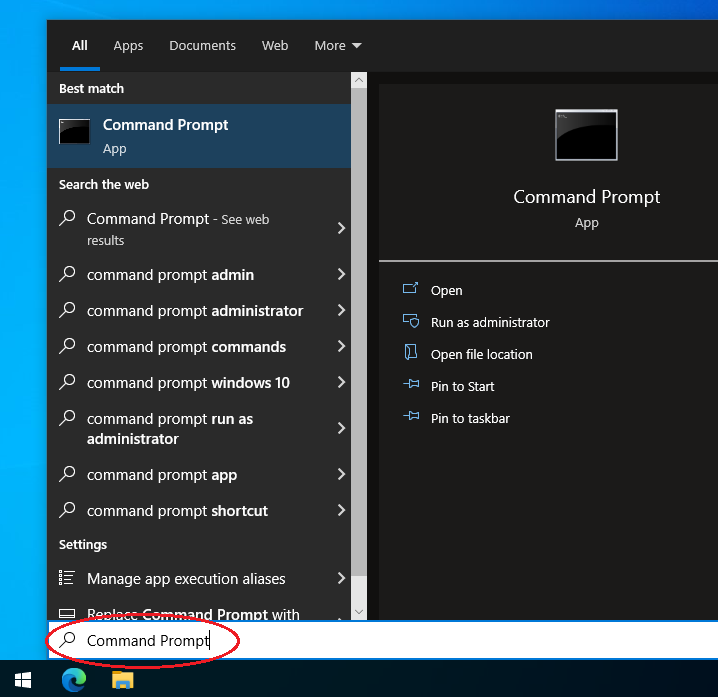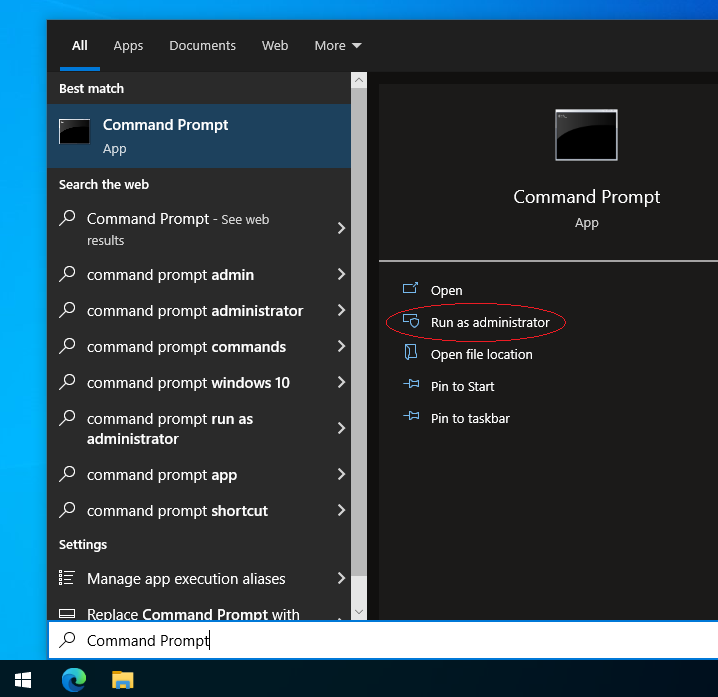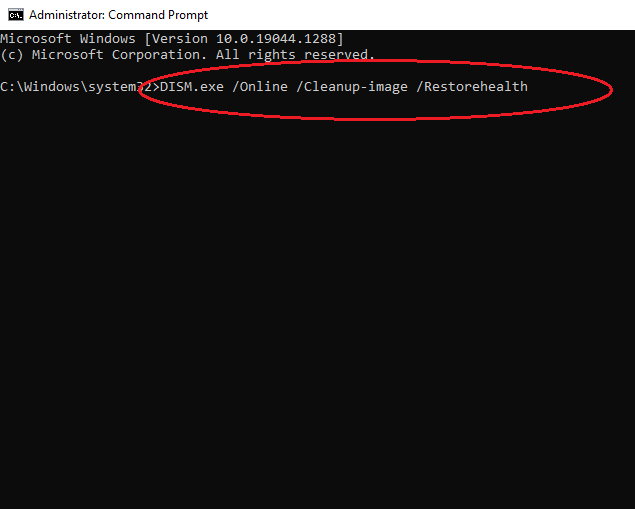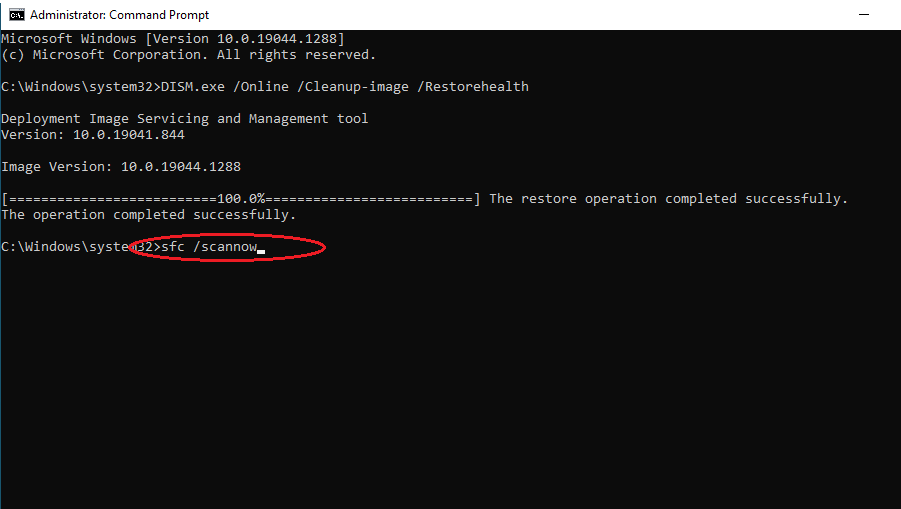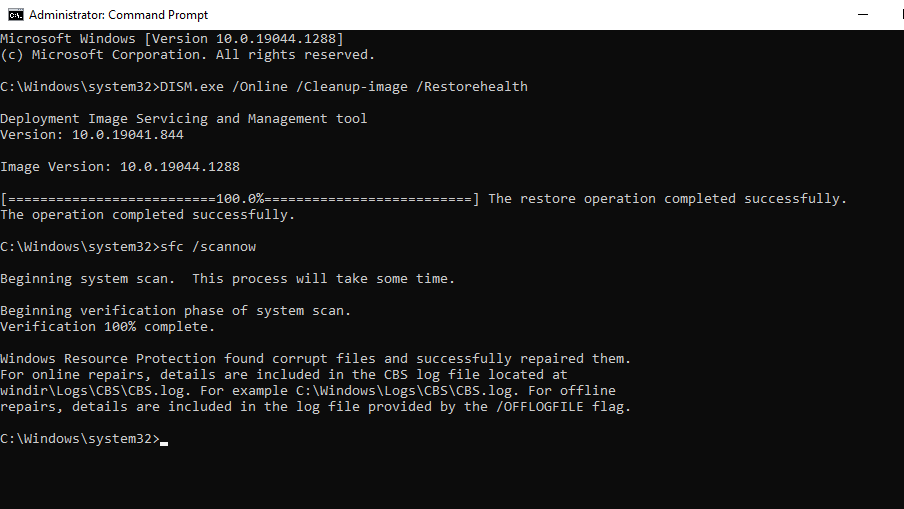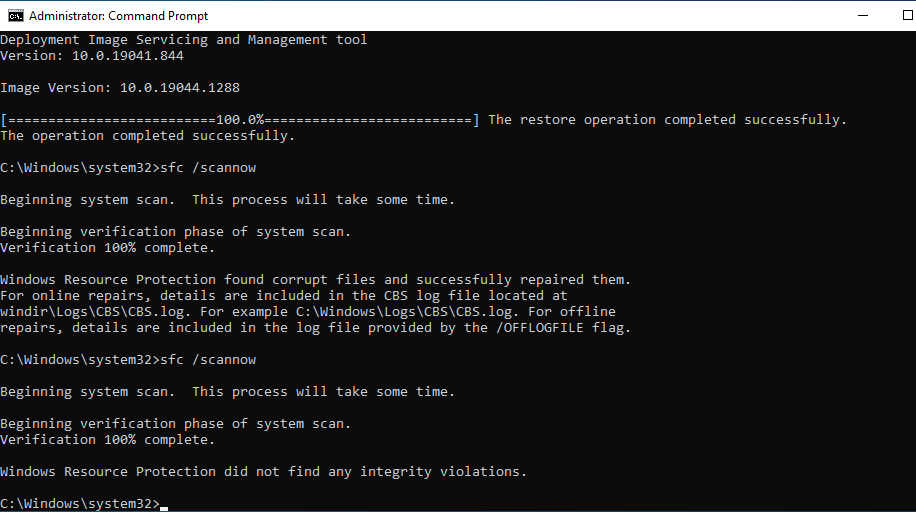How to scan Windows from Errors?
How to scan your Windows from Errors?
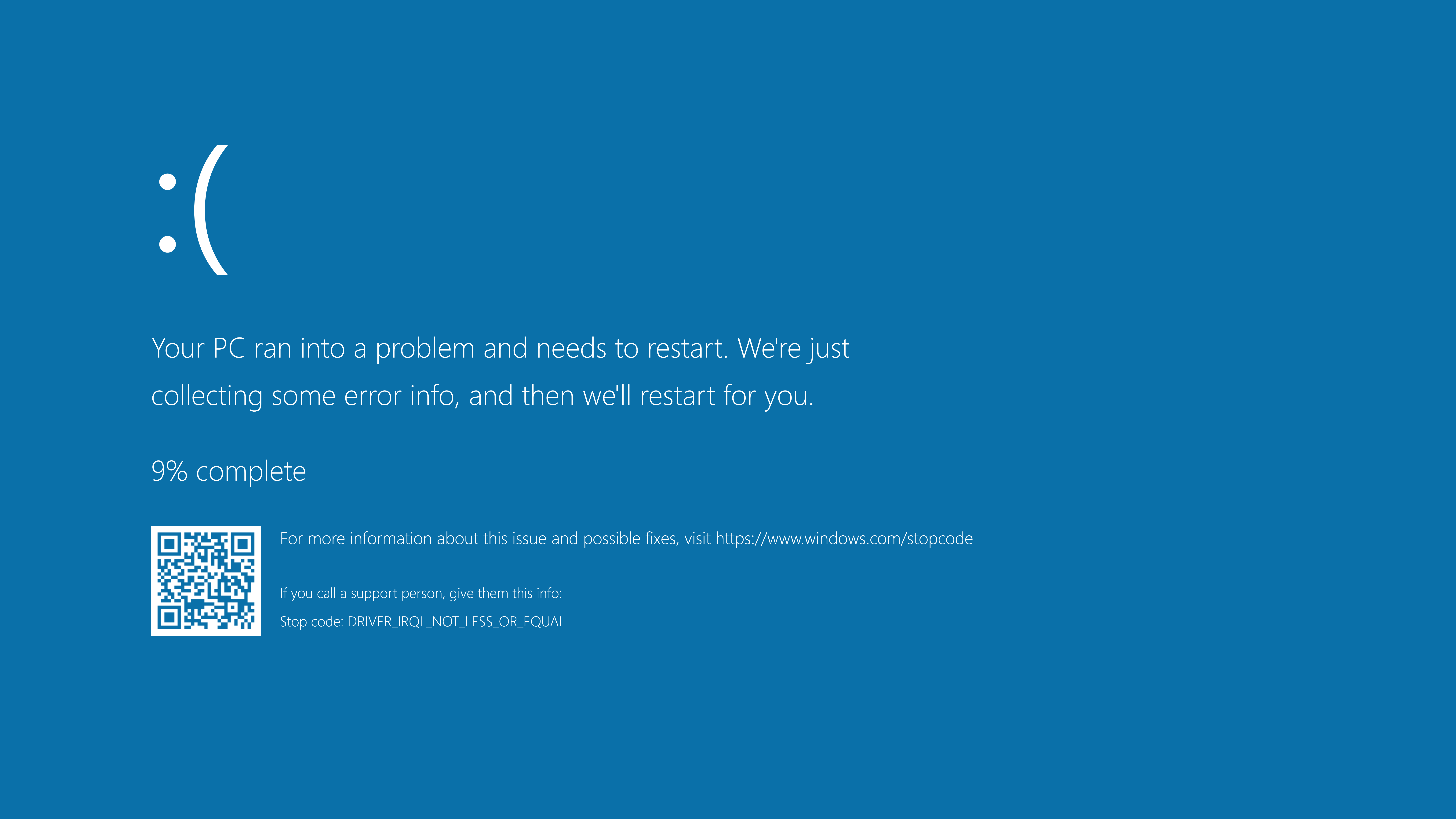
Did you get a Blue screen? Do you think your Windows has some errors? Let’s try this quick method.
IBTechSupport use an easy method to explain or teach new contents, if you need extra explanation or would you like to ask any question use one of our channel like Facebook, Twitter, Youtube or Telegram.
Explaination:
Windows is an OS which sometime may get some errors and one of the most critical issue is the famous “Blue Screen”.
There are a lot of Blue Screen Error code, and sometimes is hard to identify the issue and the solution if you are not an Expert, so because of that Microsoft has an hidden Internal Tool that can help you to resolve most of the issue.
This method is called SFC (System File Checker) and is very easy to use it if you follow the guide below
Alright now let’s go through the guide.
Requirement:
– Any PC with Windows 7/8/10/11
Guide:
Step 1: Press Windows Start Button and search for Command Prompt
Step 2: Run the Command Prompt as administrator. A Command Prompt window will open. If you’re prompted to allow the app to make changes, click Yes.
Step 3: Type “DISM.exe /Online /Cleanup-image /Restorehealth” and wait few minute to complete the update.
Step 4: Once the Update are complete you will see something simiar and then you are ready to continue with the scan typing “sfc /scannow” and wait few minutes for the preocess.
Step 5: When the process is done you will be able to see something like this, in my case the tools has spotten a little issue, so re-run the same command again until you will get without any error.
Step 6: Once you are happy with the result you can press “X” or type “quit” to close the Command Prompt.
Or you can download this little software that I made to semplify all this process, you just need to extract the file and run it as Administrator. Download Here
If you need to scan your PC from Malicious Files please follow this guide.
Any question, or you want to leave feedback please use any of our channel.
Thanks